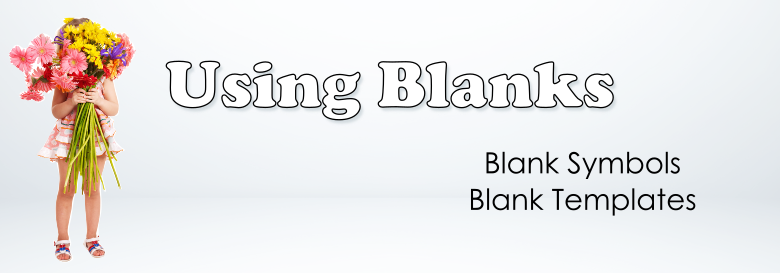
Using Blanks
There are times when you need a "blank" template or "blank" picture.
Blank Material
Sometimes you may want a material with no pictures. For example, one teacher printed blank playing cards for her students to design their own deck. Writing sheets can be printed with no pictures for prompts. A blank treasure map allows the students to draw in their own pictures. A blank spinner allowed students to fill in the blanks with activities or make their own game.
Just start with an empty tray. Click "Create Materials" and follow the wizard. Choose the options you would like. The pdf will be generated of a blank material template - no pictures.
Blank Picture
When you search for "blank", you can see a picture of an empty box. (It is a white square.) Drag the blank to the picture tray. This will let you insert the blank as a place card holder. For example, you may need a blank space in the middle of a picture schedule, need a blank domino, or want to only show a title in a bingo game.
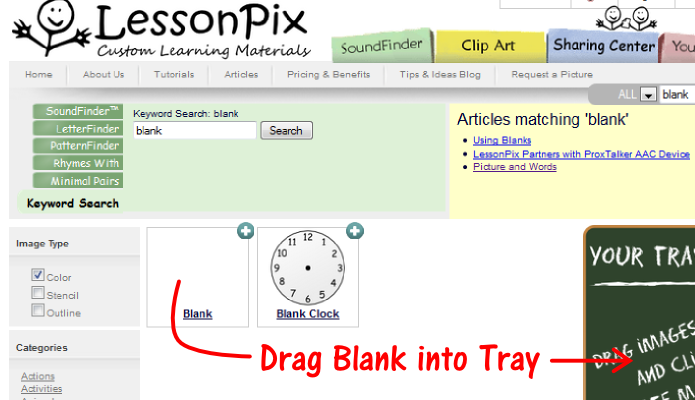
Once you drag the blank picture to the tray and click "create materials", you can follow the wizard and rename "blank" in the wizard to show the title you would like- with no picture. You can also delete the word "blank" leaving no title and no picture. Place it in the spot you need.
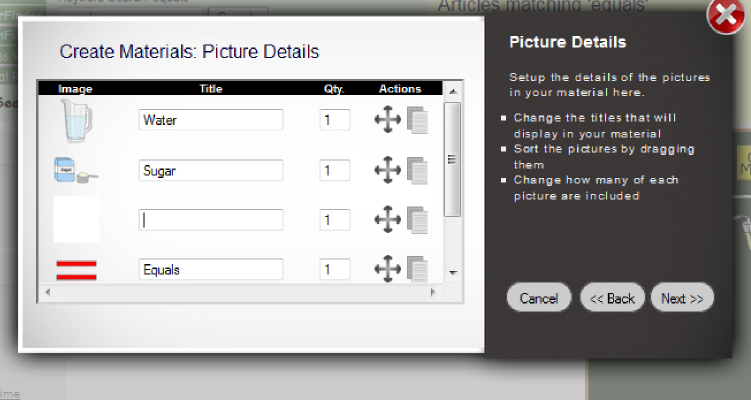
Now when you have your material, there will be a blank tile in the place you need.
Here is a visual to place in a summer center using the Picture Schedule - Strip schedule. I have printed and cut out these strips to place in a center where the kids can actually make fresh squeezed lemonade. They need to fill in the blank with a word or picture of "lemon". They use the visual following left to right as they name the ingredients in making lemonade. Great for retelling the experience as well and for marking who had a turn to make the lemonade.
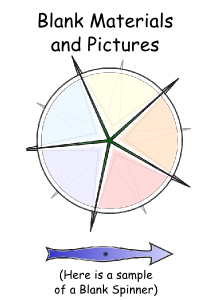
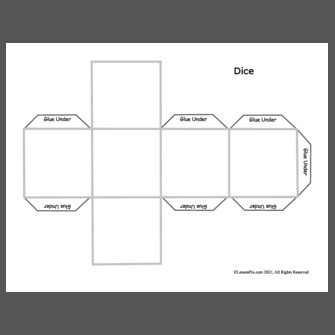
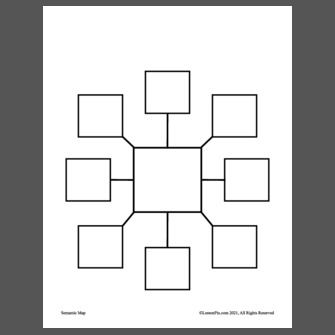
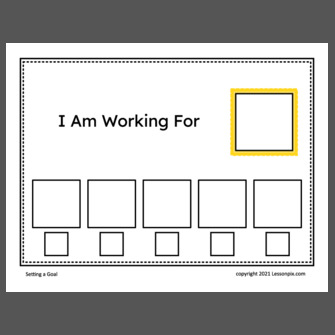
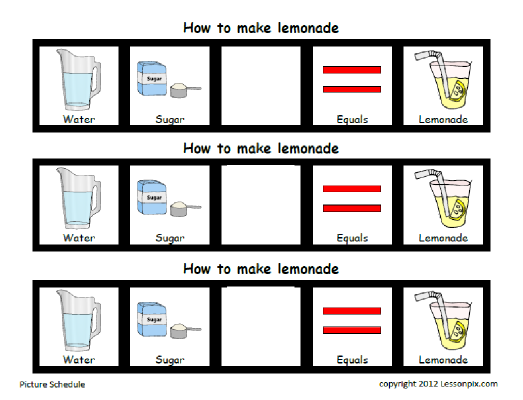
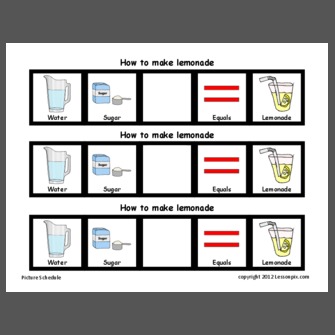
 Facebook
Facebook Twitter
Twitter Pinterest
Pinterest