
LessonPix Sharing Center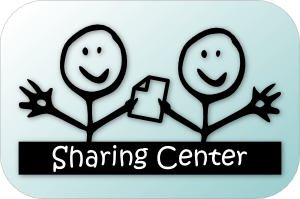
The Sharing Center is a place where members can both share their materials as well as find fun & engaging ready-to-use materials. Check it out! (here)
Let's Look at how members can utilze this great resource.
Browse Shared Materials
Just click at the top tab titled "Sharing Center".

All of the materials are divided into the following categories: Autism & Behavior, Communication, Curriculum & Instruction, Health & Well-Being, and Seasons & Holidays. You can also filter the materials you are looking for by age range: Early Childhood, Primary, Intermediate, Secondary, and Adult.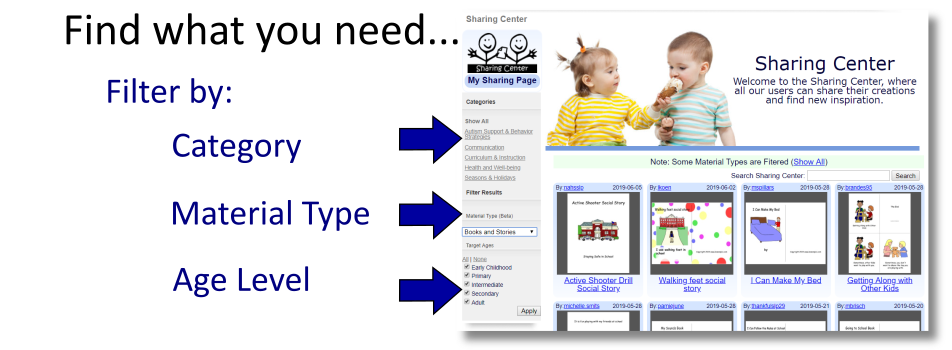
At the Sharing Center, you can click on a material to download, load the pictures, and read the description. To download, click the yellow button under the preview. To load the pictures, scroll to under the download button and click on the "+ Load All" into your tray. The titles will match what is in the material.
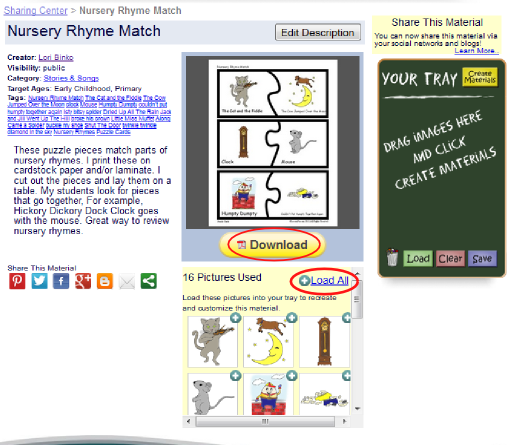
Share your Materials:
To begin sharing materials, you can start by creating a material. Just choose the pictures, click "Create Materials", and progress through the Materials Wizard. At the end of the wizard, you can download your material by hitting the big yellow button.
You will then see that you can choose to go "Back", "Share", or "Done".
- Back - allows you to go back in the wizard and make changes to your material.
- Share - share the material you made to the Sharing Center and takes you to a page where you can tell about your material.
- Done - closes the wizard without sharing the material.
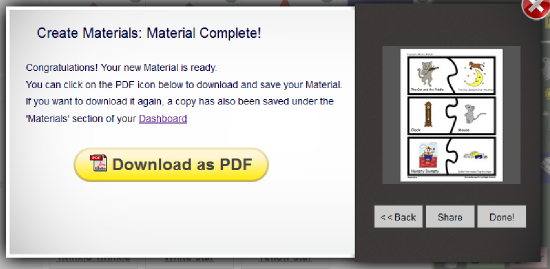
When you Share, you will see the edit page to tell about your material. Here you can choose Public/Private, the category (Speech, Curriculum, etc), write tags separated by commas (for finding your material in a search), and write a description of your material and how you use it. After you tell about your material, click the "Save Changes" Button.
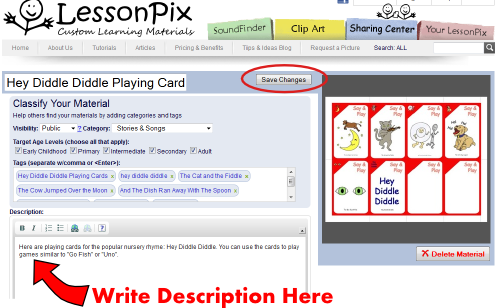
You can customize which materials you would like to share. On the "Your LessonPix" page, members can see of the materials they have shared by clicking the "View Public Profile" button. You can always edit your material's information later and change the status of public or private.
All materials, whether shared or not, are saved under "Your Recent Materials". You can review your materials and change to public, private, or unlisted. When you click on a material, you can edit the material content include title, classification, and description - the same as if you had just shared the material from the wizard. The tabs at the top allow you to switch between your public materials and all of your materials.
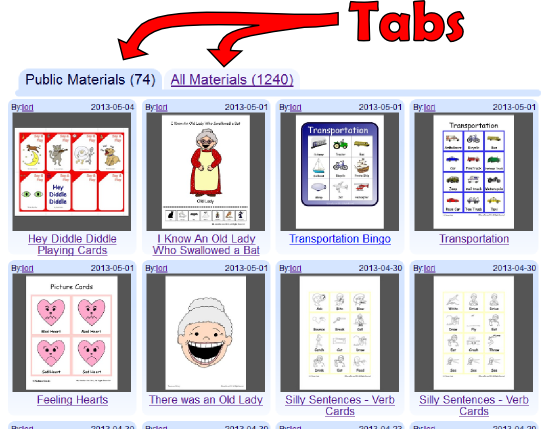
These are the basics of the Sharing Center. Try it today and enjoy!
 Facebook
Facebook Twitter
Twitter Pinterest
Pinterest